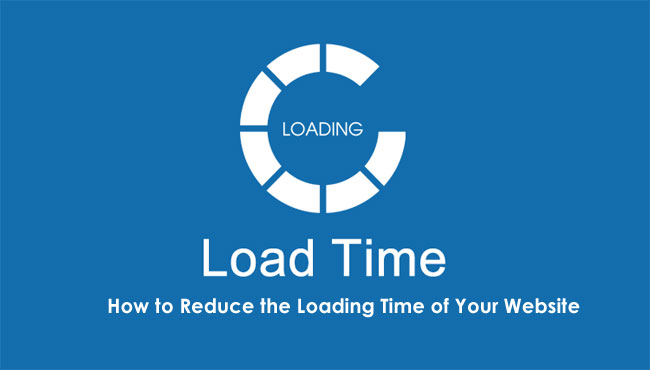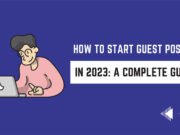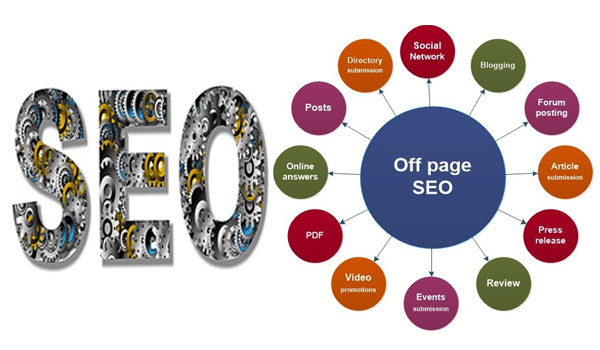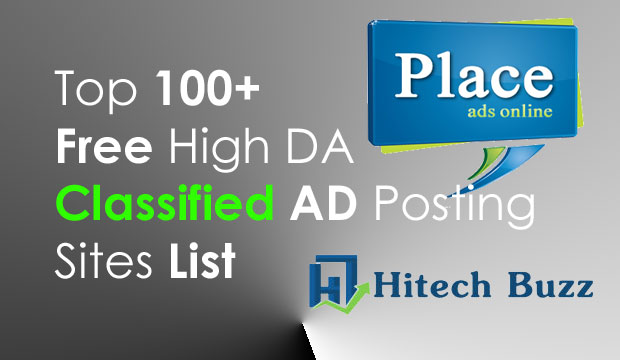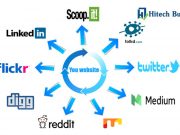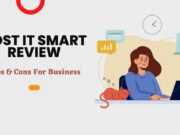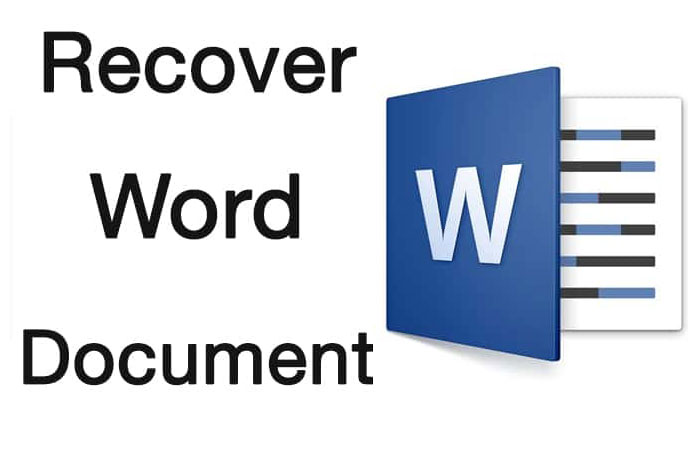Do you find some issues in recovering your saved document from Mac and windows? If yes then you have finally reached the right destination to get the best information. Here we will make you learn so many different ways for recovering your saved document from Mac and windows. In the Mac operating system, Word hence temporarily saves documents that the user has not yet saved themselves in the path <Trash -Recovered items folder>. Word for Mac will be saving a copy of the unsaved document known as the Word Work File in the category of the Temporary folder.
Different Methods of Recover Unsaved Word Documents on Mac:
Method No 1: Recover from the Recovered items folder in Trash:
- You have to, first of all, open the Trash and then you have to look as if the Recovered items are in there. You need to click its icon in the Doc. This will let the finder window appears in front of you named as Trash and it will display any files it contains.
- If you instantly find the recovered items, you can freely make it move with its copy into the file location on your Mac and load it up in Word to continue working on it.
Read: How to Install Xcode on Windows 11, 10, 8 or 8.1 and 7 for iOS SDK
Method No 2: Recover from the Temporary Folder:
- In the first step, you will go to the option of “finder” and then navigate to Go-> Go to folder.
- You will be typing the option of /private/var/folders and find the files named “Word Work File” just as inside a “Temporary Items” folder.
- You will be saving the Word file by clicking on File> Save As and saving it to a safe location.
Details on Recover Unsaved Word Documents from Windows:
Method No 1: Recovering Unsaved Document For Word 2013:
- In the file menu option, you will be going to click Open, and then click Recent Documents.
- You will be going to scroll to the end of all recent documents, and then you will make the click to Recover Unsaved Documents.
- As you find the document, you will be going to double-click it to open it.
- It will be saved immediately
Method No 2: Recovering Unsaved Document For Word 2010:
- Click on the option of the file menu and then click Recent.
- You will make a click at the option of Recover Unsaved Documents.
- As you find the document, you will be going to double-click it to open it.
- It will be saved immediately.
So if you want to recover your word document films from MAC or Windows, then without any second delay follows the methods we discussed for you. They are much easy to perform and you will definitely be getting back your lost word document files!